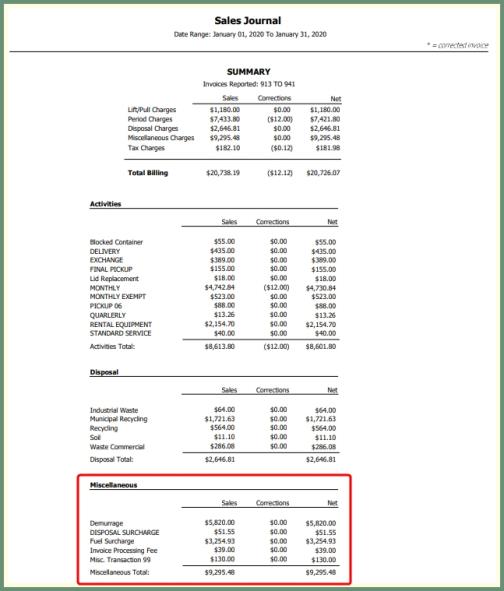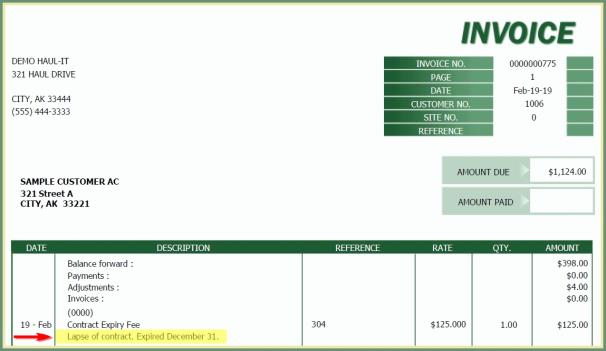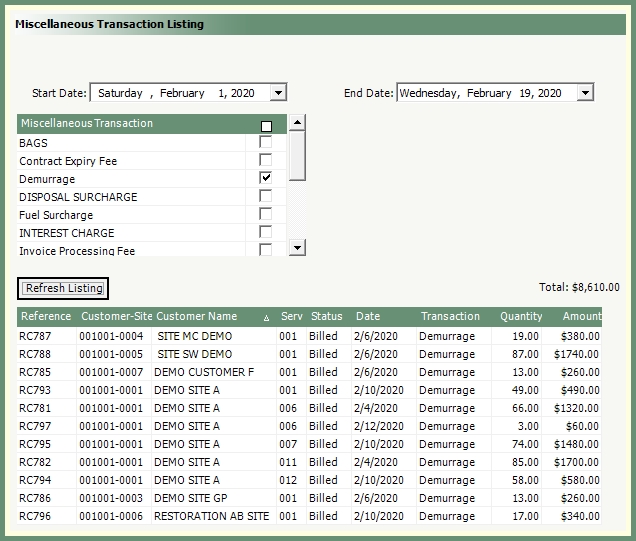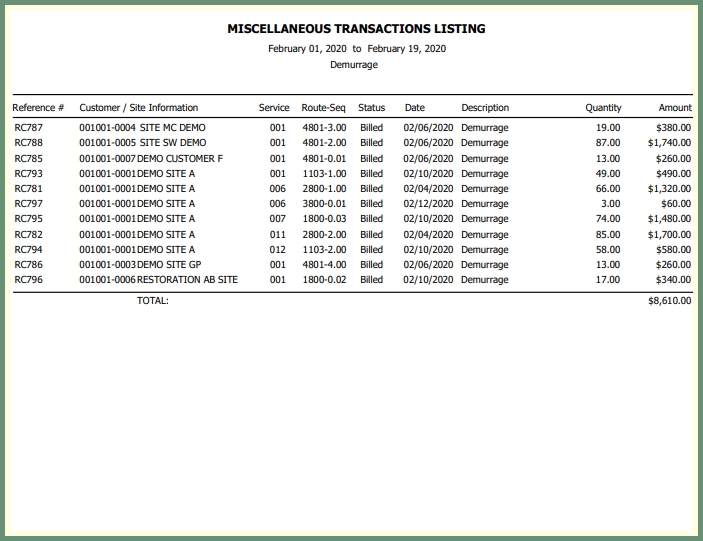Miscellaneous Transaction Entry |
The Miscellaneous Transactions program is used to create miscellaneous transaction charges for items that are not covered by service or period charges using specified Miscellaneous Transaction Codes and can be associated with a Customer, Site, Service or Routed Call. Miscellaneous Transactions can be created through Route Center or Miscellaneous Transaction Entry. Each transaction entry is recorded in a Log. Existing Miscellaneous Transactions can be Modified or Deleted prior to being billed. Miscellaneous Transaction Listing is available to produce a report of transactions by date and code. Also See Miscellaneous Transactions Tutorial and Related Tasks.
Miscellaneous Transaction Code
Navigate To: System>Configuration>Code Maintenance>Accounting>Miscellaneous Transactions
Existing miscellaneous transaction codes will populate the grid.
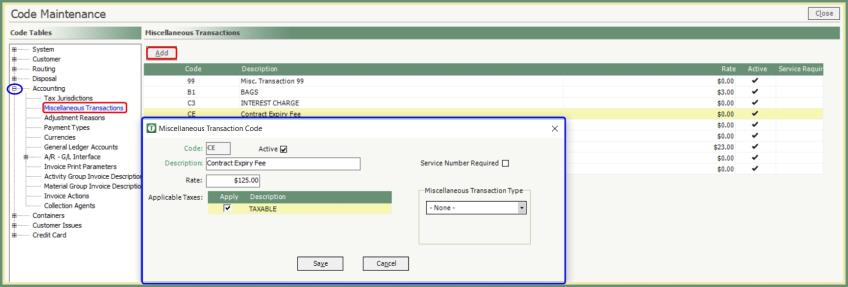
- Click Add.
- Enter two digit code and description.
- Fields in black are optional.
- Active: The code is active when checked and inactive when unchecked. Inactive codes will appear in red.
- Rate: Standard rate can be entered but can be changed when the miscellaneous transaction is entered.
- Applicable Taxes: If this code is taxable, select the taxes to apply.
- Service Number Required: Select when the code requires a service number on the miscellaneous transaction.
- Miscellaneous Transaction Type: Applies when the miscellaneous transaction code is a demurrage or surcharge code only.
- Save.
Miscellaneous Transaction Entry
Navigate To: Accounting>Miscellaneous Transaction Entry
- Click Create/Modify.
- Fields in Green are required.
- Enter unique Reference manually or TRUX will assign the next available upon save.
- Route Number & Call: Select if applicable.
- Select Customer.
- Site & Service: Select if applicable.
- Select the Miscellaneous Transaction Code from the drop down.
- Verify Unity Rate or enter manually.
- Enter Quantity.
- Verify Total Amount.
- Enter an optional Description.
- Save & New to enter another miscellaneous transaction or Save & Exit to close.
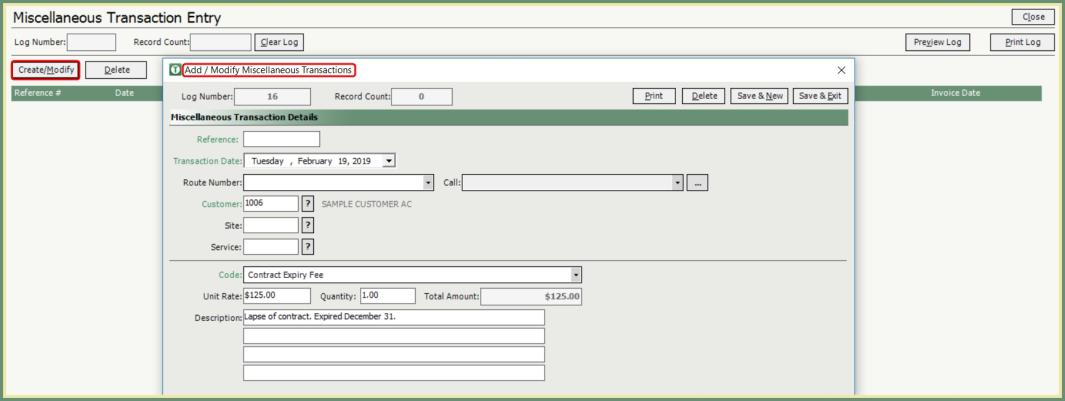
Modify Miscellaneous Transaction Entry
Existing Miscellaneous Transactions that have not been cleared from the current Log will appear in the grid.
- Highlight a Miscellaneous Transaction in the grid.
- Click any column header to sort the grid by the column content.
- Double Click or Click Create/Modify and enter the Reference # and press tab.
- Miscellaneous Transactions with an Invoice Date cannot be modified and will display all fields as read only.
- Modify & Save.

Delete Miscellaneous Transaction.
- Highlight a Transaction in the grid and click Delete OR Double click a Transaction to open the Add/Modify window and click Delete.
- Confirm Delete message.
Modify or Delete Miscellaneous Transaction from Account Inquiry
- Right click on the unbilled miscellaneous transaction in the Invoice Details grid.
- Select Modify or Delete.
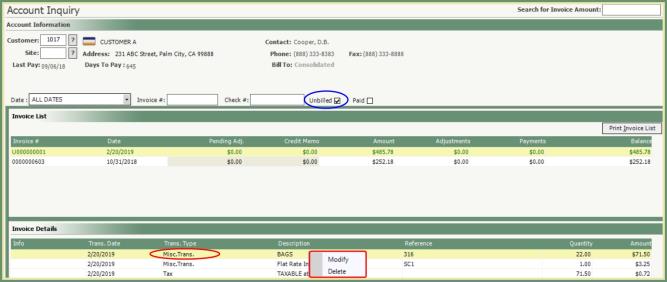
Miscellaneous Transaction Log Register
Miscellaneous Transactions entered will add to the current Log. The Log can be cleared when all Miscellaneous Transactions have been created.

- Click Print Log.
- The current Log Number will appear in the header.
- The Record Count will indicate how many Miscellaneous Transactions are included in the current Log.
- Log Register will print with the current Log Number and Records.
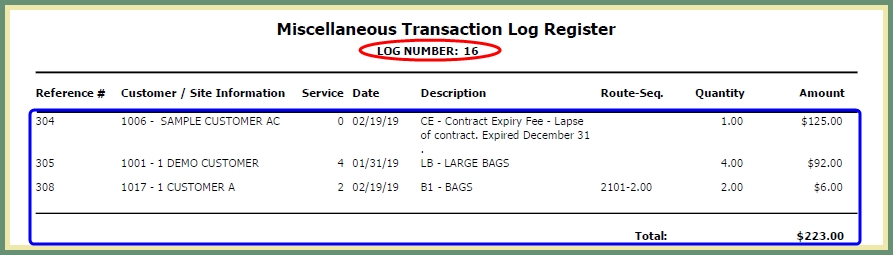
- Clear Log Confirmation message will be sent. Click Yes.
Route Completion
- Begin Route Completion as usual.
- Select Miscellaneous Transactions from the Progress bar.
- Click Create/Modify.
- Enter Miscellaneous Transaction
- Save & Exit.
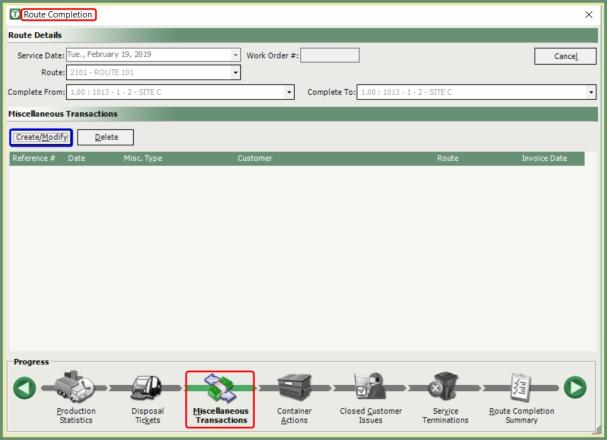
Detailed Route Completion
- Begin Detail Route Completion as usual.
- Click the Misc/Trans field in Completed Call Details.
- Complete the Miscellaneous Transaction Code, Unit Rate, Quantity & Description.
- Save & Exit.
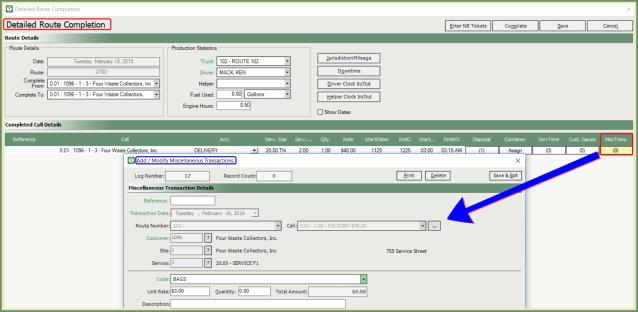
Miscellaneous Transaction Listing
Navigate To: Report>Report Center>Accounting>Miscellaneous Transaction Listing
|
|
|
- Select Date Range to report.
- Select all or specific Miscellaneous Transaction Codes.
- Click Refresh Listing.
- Grid will populate with Miscellaneous Transactions based on the selected Parameters.
- Total of Miscellaneous Transactions in the grid will display above the grid.
- Select your output.
Billed miscellaneous transactions will be summarized and grouped by miscellaneous transaction on the period Sales Journal.
Navigate To: Report>Report Center>Journals>Sales Journal